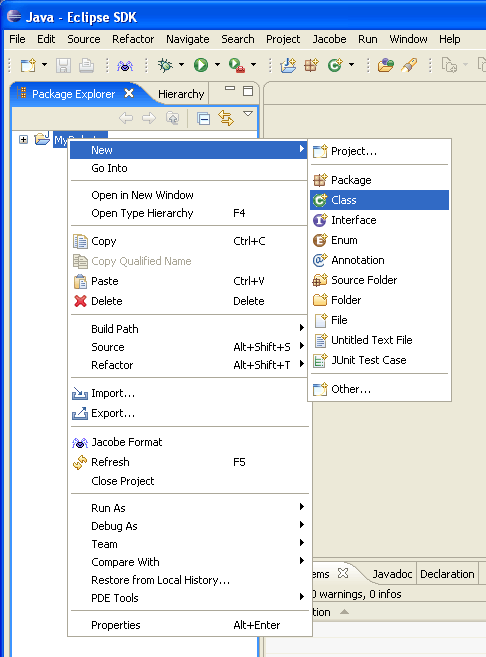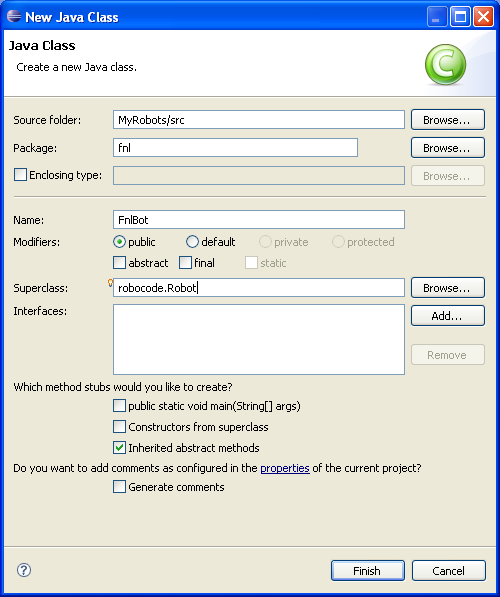Difference between revisions of "Robocode/Eclipse/Create a Robot"
m (Image) |
m (Image) |
||
| Line 11: | Line 11: | ||
Next, fill in the package name (Robocode suggests your initials), a Robot Name (here I have '''FnlBot'''), and change the '''Superclass''' field to '''robocode.Robot''': | Next, fill in the package name (Robocode suggests your initials), a Robot Name (here I have '''FnlBot'''), and change the '''Superclass''' field to '''robocode.Robot''': | ||
| − | + | [[Image:Eclipse-NewJavaClass.png|Shows the dialog for creating a new Java class named FnlBot, which is inherited from the robocode.Robot class]] | |
| + | |||
Click '''Finish''', and you'll see your robot class, like this: | Click '''Finish''', and you'll see your robot class, like this: | ||
Revision as of 13:58, 1 December 2007
This page describes how to create a robot in Eclipse, and assume that you already now how to create a project in Eclipse.
Creating a Robot in Eclipse
Ok, so we have a project now, and it's time to create a robot (or many robots!) in it.
First, right-click on the MyRobots project, and select New -> Class:
Next, fill in the package name (Robocode suggests your initials), a Robot Name (here I have FnlBot), and change the Superclass field to robocode.Robot:
Click Finish, and you'll see your robot class, like this:
http://robocode.sourceforge.net/help/ide/edit1.png
You can now edit your robot however you like.
http://robocode.sourceforge.net/help/ide/edit2.png
You can save your robot as often as you like by hitting CTRL-S, or selecting File->Save. There's no need to explicit select Compile (as in the Robot Editor for Robocode) anymore, since Eclipse automatically takes care of this task for you, when you make changes to your files.
Have fun playing around with Eclipse. Since there's no better way to learn than by playing around, I'll leave you to it!
The only thing left is to make sure that Robocode sees your robot.