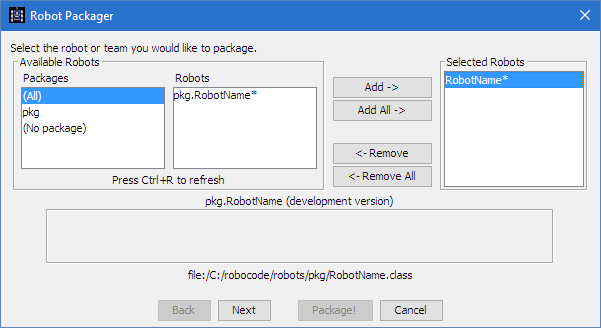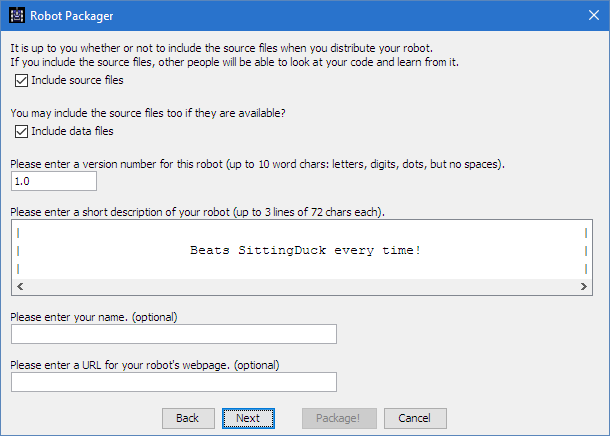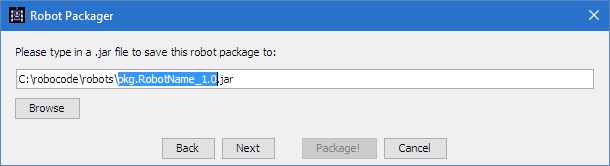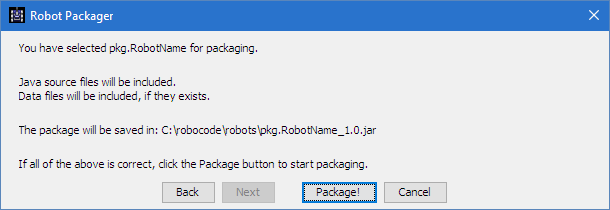Difference between revisions of "Robocode/Package Robot"
< Robocode
Jump to navigation
Jump to search
(New page: {{stub}} Once you've created a robot, you can package it up to share with other people. Here's how: == Package Robot == First, select the '''Package robot for upload''' tool: http://rob...) |
(Move documentation footer to template) |
||
| (14 intermediate revisions by 2 users not shown) | |||
| Line 1: | Line 1: | ||
| − | + | When you are ready to release your robot, you will want to '''package''' it, bundling the entire robot into a single JAR file. This is the ''de facto'' way to distribute Robocode robots on the Internet, and it is a requirement for [[RoboRumble/Enter The Competition|entering it into RoboRumble]]. | |
| − | + | To package a robot, use the Robot -> '''Package robot or team''' tool: | |
| − | + | [[Image:PackageRobot.png|Shows how to start packaging a robot by selecting "Package robot or team" from the Robot menu]] | |
| − | |||
| − | |||
| − | + | Select the robot you want to package: | |
| + | |||
| + | [[Image:PackagerSelect.png|Shows a dialog that lets the user select which robot or team to package]] | ||
| − | |||
Click '''Next''' and fill in details about your new robot: | Click '''Next''' and fill in details about your new robot: | ||
| − | + | [[Image:PackagerOptions.png|Shows a dialog where the user can fill in all the details about the robot or team to package]] | |
| − | |||
| − | + | Click '''Next''' again, to choose a filename. The default should be fine. | |
| − | == See | + | [[Image:PackagerFilename.png|Shows a dialog that lets the user choose a filename for the robot package]] |
| + | |||
| + | |||
| + | Click '''Package!''' on the last page, and Robocode will package your robot for you: | ||
| + | |||
| + | [[Image:PackagerConfirm.png|Shows a confirmation dialog to let the user choose to package or cancel packaging the robot or team]] | ||
| + | |||
| + | |||
| + | That's it! You are done. If you have left the path at its default, the JAR should be saved in <code>robocode/robots/</code>. | ||
| + | |||
| + | == See also == | ||
| + | |||
| + | {{RobocodeDocsList}} | ||
[[Category:Robocode Documentation]] | [[Category:Robocode Documentation]] | ||
| + | [[Category:Tutorials]] | ||
| + | |||
| + | __NOTOC__ | ||
Latest revision as of 18:13, 18 August 2017
When you are ready to release your robot, you will want to package it, bundling the entire robot into a single JAR file. This is the de facto way to distribute Robocode robots on the Internet, and it is a requirement for entering it into RoboRumble.
To package a robot, use the Robot -> Package robot or team tool:
Select the robot you want to package:
Click Next and fill in details about your new robot:
Click Next again, to choose a filename. The default should be fine.
Click Package! on the last page, and Robocode will package your robot for you:
That's it! You are done. If you have left the path at its default, the JAR should be saved in robocode/robots/.
See also
Robocode API
Beginner Guides
- Welcome to Robocode
- System requirements
- Download and install
- Getting started
- Frequently asked questions
- My First Robot tutorial
- Game physics
- The anatomy of a robot
- Scoring in Robocode
- Using the robot console
- Downloading other robots
- Learning from other robots
- Package your robot
- Articles about Robocode
- Starting Robocode from the command line
- Graphical debugging
External Editors
- Using Eclipse with Robocode
- Creating a project in Eclipse
- Creating a robot in Eclipse
- Running your robot from Eclipse
- Debugging your robot with Eclipse
- Using NetBeans with Robocode
- Using Gradle with Robocode
.NET Robots
Links
- Robocode homepage
- Robocode project at SourceForge
- Robocode code repository at GitHub
- Robocode Google Group
- Robocode downloads
- Robocode RSS feed
- LiteRumble
- Robots archive
- Wikipedia entry for Robocode