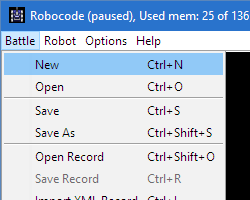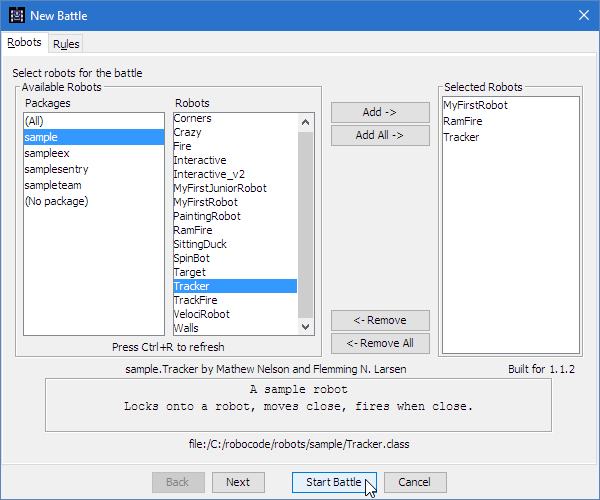Difference between revisions of "Robocode/Getting Started"
< Robocode
Jump to navigation
Jump to search
(Corrections) |
|||
| (One intermediate revision by one other user not shown) | |||
Latest revision as of 03:34, 24 August 2017
Contents
Getting Started
After installing Robocode, let's run a battle to see what the game looks like. Click the Battle menu, then select New:
You'll be presented with the New Battle screen, where you pick the robots and options for a battle.
For this battle, we'll try out MyFirstRobot, RamFire, and Tracker. Add them in by double-clicking on their names (or selecting each one and clicking Add):
See the Rules tab? In gives options to customize battles. For now, we'll leave the rules at their defaults.
Finally, click on the Start Battle button to begin! Watch for Tracker's little dance as he wins rounds.
See also
Robocode API
Beginner Guides
- Welcome to Robocode
- System requirements
- Download and install
- Getting started
- Frequently asked questions
- My First Robot tutorial
- Game physics
- The anatomy of a robot
- Scoring in Robocode
- Using the robot console
- Downloading other robots
- Learning from other robots
- Package your robot
- Articles about Robocode
- Starting Robocode from the command line
- Graphical debugging
External Editors
- Using Eclipse with Robocode
- Creating a project in Eclipse
- Creating a robot in Eclipse
- Running your robot from Eclipse
- Debugging your robot with Eclipse
- Using NetBeans with Robocode
- Using Gradle with Robocode