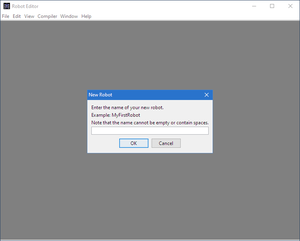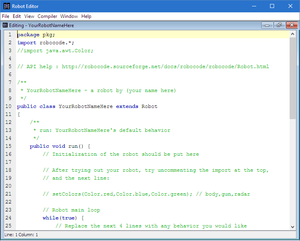Difference between revisions of "Robocode/My First Robot"
m (Add images) |
|||
| (31 intermediate revisions by 9 users not shown) | |||
| Line 1: | Line 1: | ||
| − | + | [[Image:MatBot.jpg|thumb|MatBot]] | |
| + | This is the classic '''My First Robot Tutorial''' that tells how to create your first robot. Here's the fun stuff: This is what [[Robocode]] is all about! | ||
| − | + | Creating a robot can be easy. Making your robot a winner is not. You can spend only a few minutes on it, or you can spend months and months. I'll warn you that writing a robot can be addictive! Once you get going, you'll watch your creation as it goes through growing pains, making mistakes and missing critical shots. But as you learn, you'll be able to teach your robot how to act and what to do, where to go, who to avoid, and where to fire. Should it hide in a corner, or jump into the fray? | |
| − | == | + | == Getting started == |
| − | |||
| − | |||
| − | |||
| − | |||
| − | |||
Ready to create your first robot? I hope you'll find that it's easy, straightforward, fun, and addictive! | Ready to create your first robot? I hope you'll find that it's easy, straightforward, fun, and addictive! | ||
| Line 15: | Line 11: | ||
In this section, we'll use the Robot Editor to create your very own, brand new robot. | In this section, we'll use the Robot Editor to create your very own, brand new robot. | ||
| − | == | + | == The Robot Editor == |
| − | The first step is to open up the Robot Editor. From the main Robocode screen, click on the '''Robot''' menu, then select '''Editor'''. | + | [[Image:EditorNew.png|thumb|The new-robot dialog]] |
| + | The first step is to open up the Robot Editor. From the main Robocode screen, click on the '''Robot''' menu, then select '''Source Editor'''. | ||
When the editor window comes up, click on the '''File''' menu, then select '''New Robot'''. | When the editor window comes up, click on the '''File''' menu, then select '''New Robot'''. | ||
| Line 24: | Line 21: | ||
Voila! You now see the code for your own robot. | Voila! You now see the code for your own robot. | ||
| − | == A | + | == A new robot == |
| − | This is what you should be looking at | + | [[Image:EditorMyFirstRobot.png|thumb|Editing your new robot]] |
| + | This is what you should be looking at: | ||
| + | |||
| + | <syntaxhighlight lang="java" line highlight="8-11,16"> | ||
| + | package pkg; | ||
| − | + | import robocode.*; | |
| − | |||
| − | |||
| − | |||
| − | |||
| − | |||
| − | |||
| − | |||
| − | |||
| − | |||
| − | |||
| − | |||
| − | |||
| − | |||
| − | |||
| − | |||
| − | |||
| − | + | public class YourRobotNameHere extends Robot { | |
| + | public void run() { | ||
| + | while (true) { | ||
| + | ahead(100); | ||
| + | turnGunRight(360); | ||
| + | back(100); | ||
| + | turnGunRight(360); | ||
| + | } | ||
| + | } | ||
| − | + | public void onScannedRobot(ScannedRobotEvent e) { | |
| + | fire(1); | ||
| + | } | ||
| + | } | ||
| + | </syntaxhighlight> | ||
| − | + | We're only concerned with lines 8-11 and 16 here... you won't need to change anything else. Not that much, right? | |
| − | |||
| − | |||
| − | |||
| − | |||
| − | |||
| − | |||
| − | + | By the way, if you're '''really''' concerned about the rest of it, here it is: | |
| − | + | ||
| − | + | * <code>import robocode.*;</code> ‒ Says that you're going to use Robocode objects in your robot. | |
| − | + | * <code>public class MyFirstRobot extends Robot</code> ‒ Says the object I'm describing here is a type of <code>[[Robot]]</code>, named <code>MyFirstRobot</code>. | |
| − | + | * <code>public void run() { ... }</code> ‒ The game calls your run() method when the battle begins. | |
| − | + | * <code>{ ... }</code> ‒ "Curly brackets" ( '''{ }''' ) group things together. In this case, they're grouping together all the code for the robot. | |
| − | |||
| − | |||
| − | |||
| − | |||
| − | |||
| − | |||
| − | |||
== Let's move somewhere == | == Let's move somewhere == | ||
| Line 76: | Line 60: | ||
First, we'll examine the run() method: | First, we'll examine the run() method: | ||
| − | + | <syntaxhighlight lang="java"> | |
| − | + | while(true) { | |
| − | + | ahead(100); | |
| − | + | turnGunRight(360); | |
| − | + | back(100); | |
| − | + | turnGunRight(360); | |
| + | } | ||
| + | </syntaxhighlight> | ||
| − | + | <code>while(true) { ... }</code> means: "Do the stuff inside my curly brackets, forever". | |
| − | |||
| − | |||
So this robot will: | So this robot will: | ||
| − | # | + | # Move ahead 100 pixels. |
| − | # | + | # Turn the gun right by 360 degrees. |
| − | # | + | # Move back 100 pixels. |
| − | # | + | # Turn the gun right by 360 degrees again. |
| − | The robot will continue doing this over and over and over, until it dies, due to the | + | The robot will continue doing this over and over and over, until it dies, due to the <code>while(true)</code> statement. |
| − | Not so bad, right? | + | Not so bad, right? |
| − | == Fire at | + | == Fire at will! == |
| − | When our radar scans a robot, we want to fire: | + | When our radar scans a robot, we want to fire: |
| − | + | <syntaxhighlight lang="java"> | |
| − | + | public void onScannedRobot(ScannedRobotEvent e) { | |
| − | + | fire(1); | |
| + | } | ||
| + | </syntaxhighlight> | ||
| − | The game calls your | + | The game calls your <code>onScannedRobot()</code> method whenever ‒ during one of the actions ‒ you see another robot. |
| − | It sends along an event that can tell us lots of information about the robot | + | It sends along an event that can tell us lots of information about the robot ‒ its name, how much life it has, where it is, where it's heading, how fast it's going, etc. |
However, since this is a simple robot, we're not going to look at any of that stuff. Let's just fire! | However, since this is a simple robot, we're not going to look at any of that stuff. Let's just fire! | ||
| + | == Compile your robot == | ||
| + | First, save your robot by selecting the '''Save''' in the '''File''' menu. Follow the prompts to save your robot. | ||
| + | |||
| + | Now, compile it by selecting '''Compile''' in the '''Compiler''' menu. | ||
| + | |||
| + | If your robot compiles without any errors, you can start a new battle with your robot. Start a new battle by selecting '''New''' in the '''Battle''' menu. (If you cannot see your robot, you might have to refresh the list of robots by selecting Options -> Clean robot cache). Add your robot to the battle together with at least one other robot as e.g. sample.Target, and press the '''Start Battle''' button to let the games begin! | ||
| + | |||
| + | == What's next? == | ||
| + | You should have a look at all the sample robots to see how certain things are done. | ||
| + | |||
| + | After you have gotten used to Robocode, you will probably want to switch your robot to an <code>AdvancedRobot</code>. Read the [[Robocode/FAQ|FAQ]] to learn what that is. | ||
| + | |||
| + | After that, you'll have to decide whether your bot will be a [[One on One|1v1]] bot (a duelist), or a [[melee]] bot (fights multiple opponents). One-on-one bots are simpler, and you'll want to start with them. | ||
| + | |||
| + | You'll eventually want to look at the [http://robocode.sourceforge.net/docs/robocode/ Robocode API] to see all the other things your robot can do. | ||
| + | |||
| + | Above all, good luck, have fun, and enjoy! | ||
| + | |||
| + | == See also == | ||
| + | |||
| + | {{RobocodeDocsList}} | ||
[[Category:Robocode Documentation]] | [[Category:Robocode Documentation]] | ||
| + | [[Category:Tutorials]] | ||
Latest revision as of 23:17, 16 September 2017
This is the classic My First Robot Tutorial that tells how to create your first robot. Here's the fun stuff: This is what Robocode is all about!
Creating a robot can be easy. Making your robot a winner is not. You can spend only a few minutes on it, or you can spend months and months. I'll warn you that writing a robot can be addictive! Once you get going, you'll watch your creation as it goes through growing pains, making mistakes and missing critical shots. But as you learn, you'll be able to teach your robot how to act and what to do, where to go, who to avoid, and where to fire. Should it hide in a corner, or jump into the fray?
Contents
Getting started
Ready to create your first robot? I hope you'll find that it's easy, straightforward, fun, and addictive!
Robocode ships with a number of sample robots that you can look at for ideas, and to see how things work. You can use the Robot Editor to look at all of them.
In this section, we'll use the Robot Editor to create your very own, brand new robot.
The Robot Editor
The first step is to open up the Robot Editor. From the main Robocode screen, click on the Robot menu, then select Source Editor.
When the editor window comes up, click on the File menu, then select New Robot.
In the dialogs that follow, type in a name for your robot, and enter your initials.
Voila! You now see the code for your own robot.
A new robot
This is what you should be looking at:
1 package pkg;
2
3 import robocode.*;
4
5 public class YourRobotNameHere extends Robot {
6 public void run() {
7 while (true) {
8 ahead(100);
9 turnGunRight(360);
10 back(100);
11 turnGunRight(360);
12 }
13 }
14
15 public void onScannedRobot(ScannedRobotEvent e) {
16 fire(1);
17 }
18 }
We're only concerned with lines 8-11 and 16 here... you won't need to change anything else. Not that much, right?
By the way, if you're really concerned about the rest of it, here it is:
import robocode.*;‒ Says that you're going to use Robocode objects in your robot.public class MyFirstRobot extends Robot‒ Says the object I'm describing here is a type ofRobot, namedMyFirstRobot.public void run() { ... }‒ The game calls your run() method when the battle begins.{ ... }‒ "Curly brackets" ( { } ) group things together. In this case, they're grouping together all the code for the robot.
Let's move somewhere
Let's add a couple lines so that it will do something.
First, we'll examine the run() method:
while(true) {
ahead(100);
turnGunRight(360);
back(100);
turnGunRight(360);
}
while(true) { ... } means: "Do the stuff inside my curly brackets, forever".
So this robot will:
- Move ahead 100 pixels.
- Turn the gun right by 360 degrees.
- Move back 100 pixels.
- Turn the gun right by 360 degrees again.
The robot will continue doing this over and over and over, until it dies, due to the while(true) statement.
Not so bad, right?
Fire at will!
When our radar scans a robot, we want to fire:
public void onScannedRobot(ScannedRobotEvent e) {
fire(1);
}
The game calls your onScannedRobot() method whenever ‒ during one of the actions ‒ you see another robot.
It sends along an event that can tell us lots of information about the robot ‒ its name, how much life it has, where it is, where it's heading, how fast it's going, etc.
However, since this is a simple robot, we're not going to look at any of that stuff. Let's just fire!
Compile your robot
First, save your robot by selecting the Save in the File menu. Follow the prompts to save your robot.
Now, compile it by selecting Compile in the Compiler menu.
If your robot compiles without any errors, you can start a new battle with your robot. Start a new battle by selecting New in the Battle menu. (If you cannot see your robot, you might have to refresh the list of robots by selecting Options -> Clean robot cache). Add your robot to the battle together with at least one other robot as e.g. sample.Target, and press the Start Battle button to let the games begin!
What's next?
You should have a look at all the sample robots to see how certain things are done.
After you have gotten used to Robocode, you will probably want to switch your robot to an AdvancedRobot. Read the FAQ to learn what that is.
After that, you'll have to decide whether your bot will be a 1v1 bot (a duelist), or a melee bot (fights multiple opponents). One-on-one bots are simpler, and you'll want to start with them.
You'll eventually want to look at the Robocode API to see all the other things your robot can do.
Above all, good luck, have fun, and enjoy!
See also
Robocode API
Beginner Guides
- Welcome to Robocode
- System requirements
- Download and install
- Getting started
- Frequently asked questions
- My First Robot tutorial
- Game physics
- The anatomy of a robot
- Scoring in Robocode
- Using the robot console
- Downloading other robots
- Learning from other robots
- Package your robot
- Articles about Robocode
- Starting Robocode from the command line
- Graphical debugging
External Editors
- Using Eclipse with Robocode
- Creating a project in Eclipse
- Creating a robot in Eclipse
- Running your robot from Eclipse
- Debugging your robot with Eclipse
- Using NetBeans with Robocode
- Using Gradle with Robocode