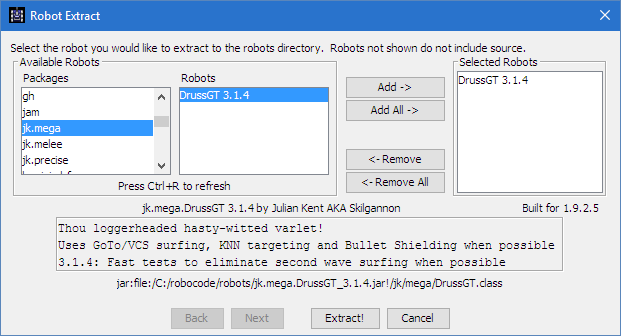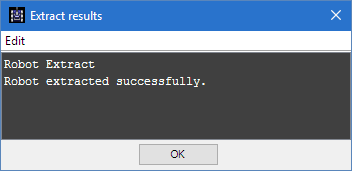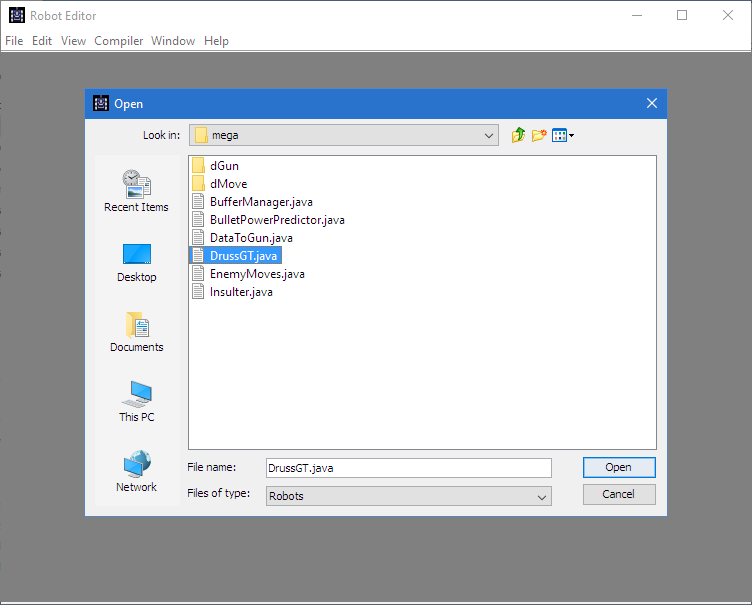Difference between revisions of "Robocode/Learning from Robots"
< Robocode
Jump to navigation
Jump to search
(Move documentation footer to template) |
m (Add spacing) |
||
| Line 4: | Line 4: | ||
[[Image:ExtractRobot.png|Shows how to extract a robot by selecting "Extract downloaded robot for editing" in the File menu of the Robot Editor]] | [[Image:ExtractRobot.png|Shows how to extract a robot by selecting "Extract downloaded robot for editing" in the File menu of the Robot Editor]] | ||
| + | |||
Select the robot you want to extract: | Select the robot you want to extract: | ||
[[Image:RobotExtractDialog.png|Shows the dialog used when extracting a robot, where the user must choose which robots to extract]] | [[Image:RobotExtractDialog.png|Shows the dialog used when extracting a robot, where the user must choose which robots to extract]] | ||
| + | |||
Then click '''Extract''' to extract the .jar to the <code>robots/</code> directory: | Then click '''Extract''' to extract the .jar to the <code>robots/</code> directory: | ||
| Line 13: | Line 15: | ||
[[Image:ExtractResults.png|Shows a dialog which prints out information about the progress and results of extracting a robot]] | [[Image:ExtractResults.png|Shows a dialog which prints out information about the progress and results of extracting a robot]] | ||
| − | The files in the robot will be extracted to <code>robocode/robots/<package name>/</code>. You can | + | |
| + | The files in the robot will be extracted to <code>robocode/robots/<package name path>/</code>. You can look at them in the Robot Editor: | ||
[[Image:RobotEditorOpen.png|Shows the Open File dialog for the Robot Editor where the user can select which files to open in the editor]] | [[Image:RobotEditorOpen.png|Shows the Open File dialog for the Robot Editor where the user can select which files to open in the editor]] | ||
| Line 22: | Line 25: | ||
[[Category:Robocode Documentation]] | [[Category:Robocode Documentation]] | ||
| − | |||
| − | |||
__NOTOC__ | __NOTOC__ | ||
Latest revision as of 21:39, 6 September 2017
By now, you should know how to create robots with the Robot Editor. If not, you should follow the My First Robot Tutorial first. You will also want to look at some tutorials as well.
Eventually, though, you'll want to learn by examining code written by others. Some authors graciously include the source to their robots, and you can examine these robots using the Extract downloaded robot for editing tool, in the Robot Editor:
Select the robot you want to extract:
Then click Extract to extract the .jar to the robots/ directory:
The files in the robot will be extracted to robocode/robots/<package name path>/. You can look at them in the Robot Editor:
See also
Robocode API
Beginner Guides
- Welcome to Robocode
- System requirements
- Download and install
- Getting started
- Frequently asked questions
- My First Robot tutorial
- Game physics
- The anatomy of a robot
- Scoring in Robocode
- Using the robot console
- Downloading other robots
- Learning from other robots
- Package your robot
- Articles about Robocode
- Starting Robocode from the command line
- Graphical debugging
External Editors
- Using Eclipse with Robocode
- Creating a project in Eclipse
- Creating a robot in Eclipse
- Running your robot from Eclipse
- Debugging your robot with Eclipse
- Using NetBeans with Robocode
- Using Gradle with Robocode